02 May 2007
Nucleusをインストールするために設定中
Nucleus インストールメモ
昔の記録をみて補足しているが,Mysqlの設定でエラーとなってる
mysqlを追加
/usr/ports/databeses/mysql50-server
/etc/rc.confに追加
mysqlを起動
/usr/local/etc/rc.d/mysql-server start
php5にmysql対応モジュールを追加
/usr/ports/databeses/php5-mysql
アパッチを再起動
/usr/local/etc/rc.d/apache22 restart
MySQLにrootパスワードを設定。
/usr/local/bin/mysqladmin -u root password 'hogehoge'
MySQLの設定
# mysql -u root -p
Enter password:
create database nucleus;
mysqlにrootでログインして以下の作業を行う
nucleus用データベースの作成
create database nucleus;
nucleus用ユーザの追加
grant all on nucleus.* to nucleus identified by 'secret';
昔の記述が間違っていたようだ
nucleusディレクトリーにnucleus日本語版を展開する
アップロードする時に,そのままのファイル名で行うこと
ブラウザで,install.phpにアクセスし,必要事項を記入して作成する
作成完了後,nuceusディレクトリのinstall.*を削除する
nucleusフォルダにアクセスし,管理者としてログインしいろいろ設定する
昔の記録をみて補足しているが,Mysqlの設定でエラーとなってる
mysqlを追加
/usr/ports/databeses/mysql50-server
/etc/rc.confに追加
mysqlを起動
/usr/local/etc/rc.d/mysql-server start
php5にmysql対応モジュールを追加
/usr/ports/databeses/php5-mysql
アパッチを再起動
/usr/local/etc/rc.d/apache22 restart
MySQLにrootパスワードを設定。
/usr/local/bin/mysqladmin -u root password 'hogehoge'
MySQLの設定
# mysql -u root -p
Enter password:
create database nucleus;
mysqlにrootでログインして以下の作業を行う
nucleus用データベースの作成
create database nucleus;
nucleus用ユーザの追加
grant all on nucleus.* to nucleus identified by 'secret';
昔の記述が間違っていたようだ
nucleusディレクトリーにnucleus日本語版を展開する
アップロードする時に,そのままのファイル名で行うこと
ブラウザで,install.phpにアクセスし,必要事項を記入して作成する
作成完了後,nuceusディレクトリのinstall.*を削除する
nucleusフォルダにアクセスし,管理者としてログインしいろいろ設定する
02 May 2007
VB.NET 2005 スタートアップフォーム
スタートアップにフォームしか設定できない
アプリケーションフレームワークを有効にする設定を行っているとフォームのみ選択できるようになったらしい
プロジェクトを作るとデフォルトで有効になっている
アプリケーションフレームワークを有効にする設定を行っているとフォームのみ選択できるようになったらしい
プロジェクトを作るとデフォルトで有効になっている
29 April 2007
portupgrade
m4-1.4.8_1 < needs updating (port has 1.4.9)
postgresql-client-8.2.3 < needs updating (port has 8.2.4)
postgresql-server-8.2.3 < needs updating (port has 8.2.4)
postgresql-client-8.2.3 < needs updating (port has 8.2.4)
postgresql-server-8.2.3 < needs updating (port has 8.2.4)
28 April 2007
南浅川
27 April 2007
PEAR入門
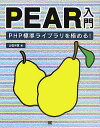
最初のWhat is PHP? の章は,Smarty入門と同じでした
22 April 2007
インターフェース6月号
21 April 2007
広角アダプタレンズ
20 April 2007
甲州街道 イチョウ
19 April 2007
portupgrade
clamav-0.90.1_1 < needs updating (port has 0.90.2_1)
PEAR-AUTH
FreeBSDでPEAR-Authを使う場合には,www/php5-sessionをportsから入れておく必要がある
pearを使うため以下のportsをいれた
devel/pear-1.5.0_1 PEAR framework for PHP
security/pear-Auth-1.5.0 PEAR class for creating an authentication system
databases/pear-DB-1.7.11,1 PEAR Database Abstraction Layer
依存関係で入った
www/php5-xml-5.2.1_3 The xml shared extension for php
Pear-Authを使うため必要
www/php5-session-5.2.1_3 The session shared extension for php
pearを使うため以下のportsをいれた
devel/pear-1.5.0_1 PEAR framework for PHP
security/pear-Auth-1.5.0 PEAR class for creating an authentication system
databases/pear-DB-1.7.11,1 PEAR Database Abstraction Layer
依存関係で入った
www/php5-xml-5.2.1_3 The xml shared extension for php
Pear-Authを使うため必要
www/php5-session-5.2.1_3 The session shared extension for php













 Since 2006-06-06
Since 2006-06-06





